ShipStation is a web-based shipping solution that streamlines the order fulfillment process for online retailers. With real-time integrations into popular marketplaces like eBay, Amazon, Sears, Best Buy and etsy, and shopping carts like SunShop, ShipStation handles everything from order import and batch label creation to customer communication. Advanced customization features such as Automation Rules and Product Profiles allow ShipStation to fit businesses with any number of users or locations. As a SaaS, cloud-based software solution, ShipStation is compatible on both Mac and PCs through any web browser— from any location!
Setting up Shipstation within SunShop:
Step 1: Navigate to the Plugins area of SunShop and install the ShipStation plugin. To access it, goto Settings > Manage Plugins. If you do not already see the ShipStation plugin listed on the "Installed Plugins" tab, click on the "Available Plugins" tab to install it by clicking the "Install" button.
Step 2: Once installed, it should now be visible on the "Installed Plugins" screen. Click on the "Settings" button to access the settings for the plugin. On the settings screen, make sure that the plugin is "Enabled" and then set a unique "Username" and "Password" that ShipStation will use to access your order data feed. Once you have the information stored, click the "Edit Module Settings" button to save the settings.
Step 3: Keep the plugin settings screen open and open a new tab or window and continue below to setup SunShop within your ShipStation admin area.
Setting up SunShop within ShipStation:
Step 1: Login to your ShipStation control panel by going to https://app.shipstation.com/Login
Step 2: Within the ShipStation admin, click Settings > Stores > Add a New Store as below.

Step 3: Click "Custom Store" at the bottom of the option list as below.
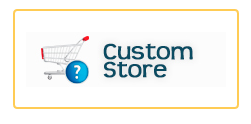
Step 4: On the "Custom Store Setup" screen as pictured below, enter the details from the SunShop plugin settings screen that you should still have open in another tab. You will find the proper settings listed under "ShipStation Settings" on the SunShop screen. You will also need to enter your "Username" and "Password" you created in the previous SunShop setup steps above. Be sure to enter the "XML URL" url from the SunShop plugin settings screen into the "URL to custom XML" field. The "XML URL w/ Auth Key" value should only be used if your server has problems with Basic HTTP Authentication.
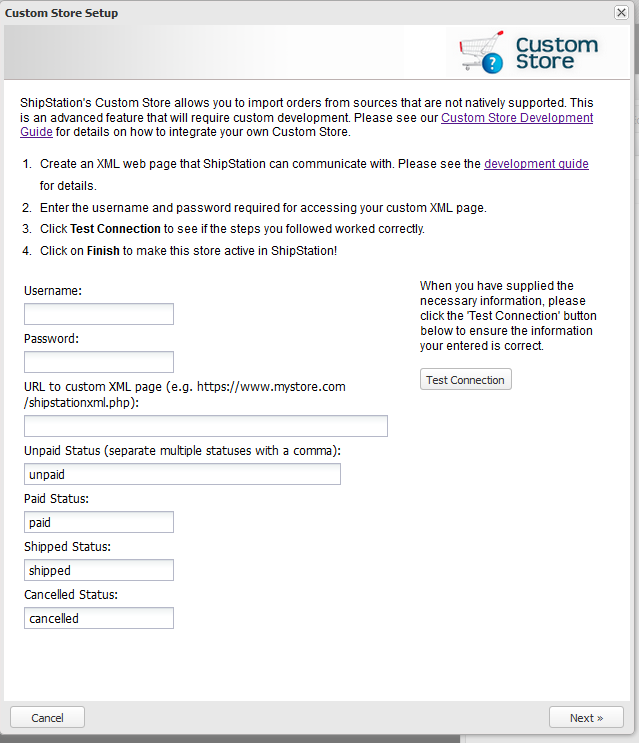
Step 5: Once the details have been entered. Click through to the rest of the steps. The defaults should be fine for the remainder of the setup unless you wish to alter any of the settings to suite your needs.
If you should have any issues setting up this plugin, please contact support or open a ticket for additional help.

